Recent posts
-

-
 From First Quote to Final Payment: Powered by ArcSite + MoasureNovember 18, 2025
From First Quote to Final Payment: Powered by ArcSite + MoasureNovember 18, 2025 -

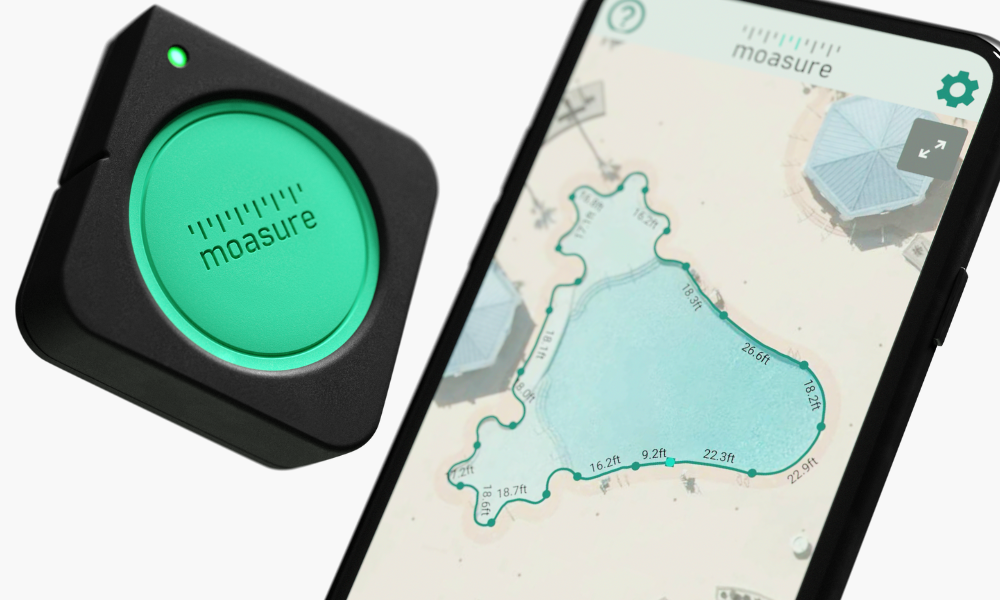
See your measurements in context, with ‘Edit Background’
Customer suggestions and feedback are always taken seriously and are thoroughly considered at Moasure HQ, so when many of you requested the option to add a background to measurements, the decision was made to get this feature developed.
Now, it’s accessible to all Moasure ONE users through the Moasure PRO app v. 1.7, along with a handful of bug fixes.
Watch Barry editing the background of his measurement diagram in the video below:
The option to add a background image to a Moasure PRO diagram means that now, you can see your measurements in context by positioning them over a satellite image screenshot, allowing customers and colleagues to easily visualize projects.
Here’s a video taking you through the steps to add a background, so you can give it a go and bring your measurements to life:
In addition to being able to add a background, there is also an option to temporarily hide it, allowing you to view your measurements on a plain background. To achieve this, simply navigate to the "Layers" menu, locate "Background Image," and click on the eye icon. This will toggle between a visible and not visible background.

In short, you need to:
- Find and save your desired image to your smartphone’s image library, making sure it’s suitably sized
- Within Moasure PRO, go to the ‘Edit’ menu, select ‘Edit Background’, then ‘Add Image’
- The first time you do this, the app will ask for your permission to access images on your phone. Once authorized, you will not have to do this again
- Select the desired image from your phone’s image library
- Rotate, resize and adjust the image and measurement accordingly to get the desired positioning
- Click ‘Apply’ when you’re happy with your background
- There's always the option to Add/Change/Delete an image, including for previously saved measurements.
- Then if you want to temporarily hide the background just go to “Layers” > “Background Image” > tap on the eye icon to toggle between a visible and not visible background
Keep an eye out for further updates and app developments from the Moasure team, and feel free to get in touch with any suggestions you may have to make Moasure PRO even better.


